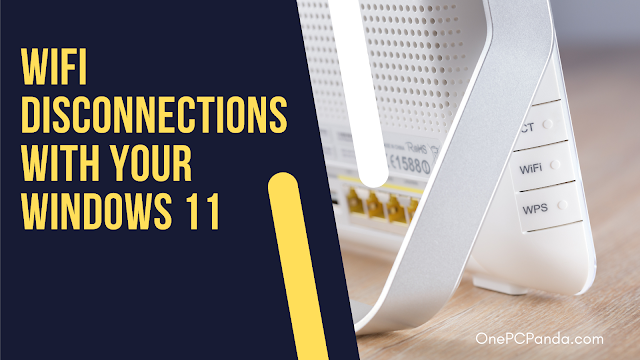
If you're a Windows 11 user, you may have experienced the frustrating issue of your WiFi frequently disconnecting. This problem can be caused by a variety of factors, including hardware issues, software conflicts, and outdated drivers. In this article, we'll explore some possible solutions to this problem and help you get your WiFi connection stable and reliable again.
Possible Causes of WiFi Disconnections:
Hardware issues

One possible cause of a disconnecting WiFi connection is hardware issues. If your router or modem is old or malfunctioning, it may not be able to provide a stable connection to your computer. In this case, the best solution is to try replacing your hardware with newer, more reliable equipment.
Software conflicts

Another common cause of WiFi disconnections is software conflicts. If you have multiple devices connected to your WiFi network, they may be competing for bandwidth, which can cause interruptions in your connection. To fix this issue, try disconnecting some of your devices and see if that helps improve your connection stability.
Outdated drivers

Another possible cause of WiFi disconnections is outdated drivers. Your computer's drivers are what allow it to communicate with the various hardware components in your system, including your WiFi adapter. If your drivers are out of date, they may not be able to provide a stable connection to your router. To fix this issue, visit the website of your computer's manufacturer and download the latest drivers for your system.
Solutions:
Disconnect devices

If you're still experiencing WiFi disconnections after trying these solutions, there are a few other things you can try. One option is to reset your router and modem. To do this, unplug them from the wall and wait a few minutes before plugging them back in. This will reset their settings and may help improve your connection stability.
Reset router and modem

Another option is to change your WiFi channel. Most routers come with the option to choose from multiple channels, and switching to a less crowded channel can help improve your connection. To do this, log in to your router's settings and look for the option to change the WiFi channel.
Contact ISP for assistance

Finally, if you're still having trouble with your WiFi connection, it may be worth contacting your Internet service provider (ISP) for assistance. They may be able to provide additional troubleshooting steps or even send a technician to your home to diagnose and fix the problem.
Conclusion:
In conclusion, if you're experiencing WiFi disconnections with your Windows 11 computer, there are several possible solutions you can try. Whether you try replacing your hardware, troubleshooting software conflicts, updating your drivers, resetting your router, changing your WiFi channel, or contacting your ISP for assistance, there are plenty of options available to help you get your WiFi connection stable and reliable again. If you've tried these solutions and are still having trouble, be sure to leave a comment below and let us know what you've tried and what's worked for you.
Comments
Post a Comment