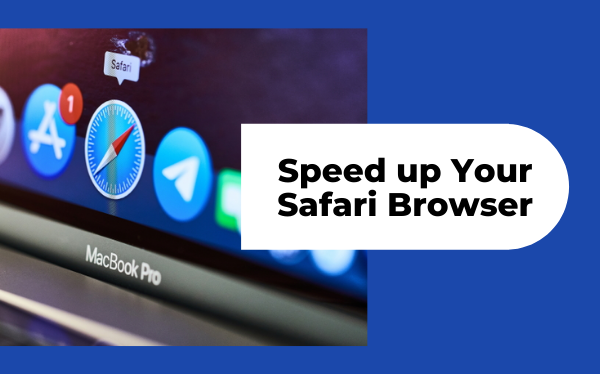
Safari is pre-installed on Apple Macintosh computers and can also be installed on Microsoft Windows. It is a web browser created by Apple, Inc. and thus only works with the OS X operating system or the Windows operating system (with Boot Camp). Safari uses its own rendering engine called WebKit so users may experience speed issues if they are using the browser on an outdated version of Windows or OS X. However, there are ways to improve your Safari web browser's performance.
Here are 10 ways to speed up your safari browser without Extensions.
1. Clear history and cookies
Clearing your cache and cookies means that the next time you visit a site, Safari will download everything from scratch rather than just loading it from its 'cache'. You can clear them by going into safari's preferences then clicking on "advanced" and choosing the option to delete your history and website data.
2. Turn off Safari Suggestions
Safari provides suggestions in its drop-down menu when you can't remember something specific. For instance " searching eBay for mac pro " may bring up a dropdown window which is trying to help find what you're looking for.
However, these suggestions in the dropdown menu can be turned off if you find it too busy or distracting when surfing. You can turn this feature off by going into the preferences and de-selecting 'show search suggestions in'. If you want to make sure you don't miss out on any searching for mac pro, just search " mac pro ", close the dropdown, then hit cmd+L to open a new browser window.
3. Change your Safari home page
Your safari browser opens with a specific website or webpage when it's turned on. You can keep this page if you like, but most people will find it more useful if this page is a search engine of their choice.
Safari automatically sets its home page to a new tab with cover stories from a news website, but you really want to use Google as your home page. To do this go into the preferences and click on "general" then enter 'google.com' in the box for homepage.
4. Add your bookmarklets
Bookmarklets are super useful for changing up the way you surf websites. For instance, "read later" will save a webpage to read it offline at a later time, "youtube mp3 converter" will convert a youtube video into an mp3 format and download it to your computer, and "google maps" will launch Google Maps in the current tab. Safari bookmarklets are easily added by simply dragging them into your bookmarks bar when you find them online.
5. Delete website data when closing browser windows
I don't know about you, but I have a bunch of tabs open all the time in my browsers. If this is not cleaned up every once in a while, Safari has to download all of the pages again when you go to reopen it. I know this is not much but sometimes enough for an extra second or two.
This can be turned off by going into the preferences and checking off 'show closed tabs'. This will keep your closed tabs in your history until you open safari again. However, in my opinion, this is not an issue since I usually open safari with one blank tab, to begin with, and delete the extra tabs when necessary.
6. Open Safari's settings
By clicking on 'safari' in the menu bar at the top of your computer screen. You can go into safari's system preferences by clicking on the gear in the top right corner of your Safari page. From here you can change up security, privacy, and other features.
7. Turn off animations for a snappier feel
By opening safari's settings then checking off 'show website data'.
8. Use Safari's Reader Mode
Safari's reader mode strips away all of the extra formatting and menus from a webpage so you can see the text in a nice, easy format.
9. Customize your Top Sites page
Top sites is similar to most browsers' new tab page, where it gives you links to your favorite websites that you visit frequently. I find this useful but many people don't use this feature.
The most helpful thing about the top sites page is that you can edit what websites are shown on this page, and even create your own work or school-related links.
10. Customize Safari with Extensions
Safari's extensions allow you to customize safari so you can add useful features. Some of the most used extensions I have seen are: 'AdBlock' to remove ads from websites, 'duet display' for using an iPad as a second screen in a browser, and 'Evernote web clipper'.
This list is by no means complete or all-encompassing, but it's a good start to speed up your safari browser.
I hope this article was helpful! I know it's a bit boring to read through an entire thing just to get one piece of information but this was just to show you that these suggestions give you great ideas for customization options in Safari. I know many people don't think that there's much they can change about their browser, but this article has shown you otherwise!
If you have anything to add, leave it in the comments below! I would love to hear what other things people can do to boost safari's speed!
Thank you for reading through the whole thing, I hope this article was helpful!
Comments
Post a Comment