As often as you've seen this message. You probably wondered what exactly would happen if I turned off the computer, or worse yet, lost power during the update. And what if Windows Update gets stuck and just never completes? Is it safe to restart the PC? Or you're doomed to have something go wrong.
What if there's a power loss during the update process?
So here's the deal. Back when Windows Vista first came out, Microsoft was trying to find a way to make the update process a little more robust with more and more people getting updates delivered over the Internet. So they introduced a mechanism called Component-Based Servicing (CBS). There's a couple of things differently to ensure updates are installed correctly. First, it checks to make sure that all required files are present before starting the installation, and this is perhaps more relevant for what we're discussing today. It marks an update as complete. After it's installed, CBS is part of the underlying architecture of Windows Update, so if there's a power loss or you just unplug your computer during the update as part of some kind of masochistic experiment, it'll kick back in once you boot back into Windows and see that an update wasn’t it marked as complete.
Now you won’t know why the update wasn't completed, but it also doesn't have to. Instead, CBS just rolls back whatever changes the update are made and restores whatever the previous state was before you started the install, allowing you to try again later without damaging anything on your PC.
So, those, please do not turn off your computer messages don't always mean that you're at risk of some imminent catastrophe if you don't follow the instructions with a caveat. CBS obviously requires critical files that help run Windows itself in order for it to operate. So while CBS might work perfectly if the shutdown occurs while Windows is updating the GUI or installing some non-critical feature. You still might be in for a world of trouble if the power loss happens while core Windows components are being updated, and unfortunately, you've got no way of knowing when that's happening, because Windows doesn't tell you.
The result can be anything from certain aspects of Windows not functioning correctly to Windows, refusing to boot at all, instead, giving you a blue screen of death, or simply a blank display when you try to start up the system.
But if this happens, try not to panic. Even the most disastrous failed updates shouldn't touch the personal data on the drive, so if your PC won't boot into Windows, you can use a Windows installation USB drive that you can easily create on another system and boot into that under "Troubleshoot" then you can use startup repair, fix the damaged windows files that are giving you the issue. Then if that doesn't work for some reason, you can always open up Command Prompt from that same USB, type in notepad.exe to open notepad, then use the "Open" command in Notepad to bring up the File Explorer window. That will allow you to copy any files you need to another storage device. Or the much easier way you can just remove the drive from your computer entirely connected as a secondary drive to a different PC and copy all your files that way,
What if you feel like you have to restart during the update process?
Because Windows Update is simply not moving and is simply stuck at a certain percentage for a very long time, even for hours. This can happen for any number of reasons. But if it's been stuck for an excessive period it looks like your drive isn't busy anymore, like the LEDs, not blinking, it probably won't hurt anything to restart the system and take another crack at it. Once it comes up, you can use a troubleshooter that's built into windows to clear the Windows Update cache. Which can often fix problems with Windows Update. Just type troubleshoot Windows Update into the Windows 10 search bar to find it.
So bottom line, then try not to panic if your update gets interrupted. Far worse things could happen to your data, like getting malware and STUFF.

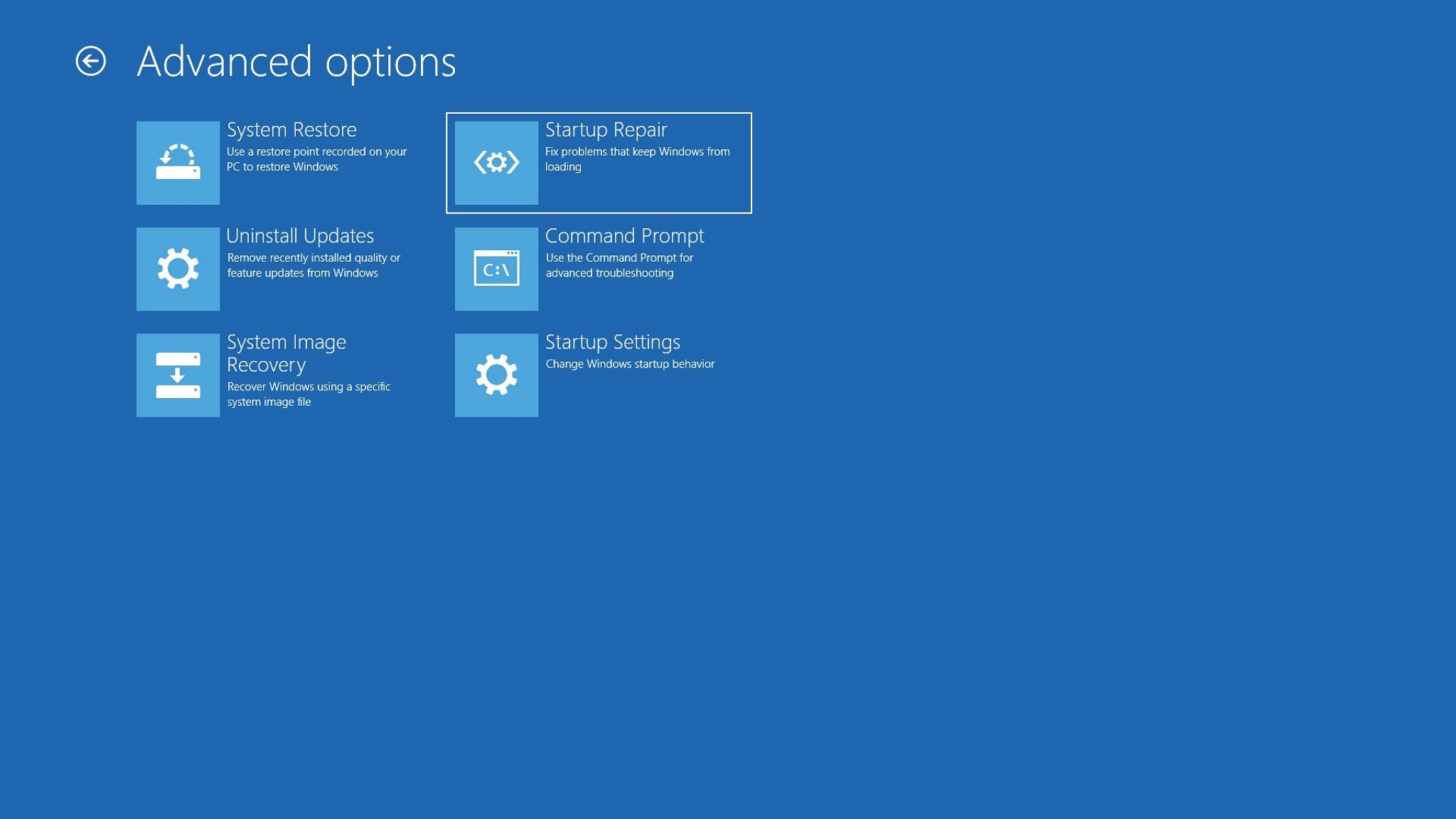

Comments
Post a Comment